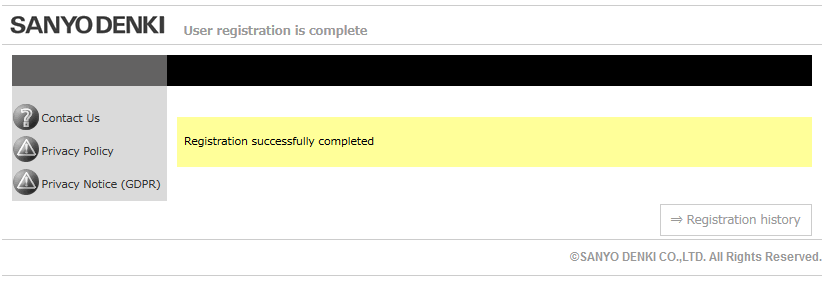How do I enter UPS information when registering it?
Before you enter your UPS information, have your warranty card included with the product at hand.
Note: The QR codes next to a serial number and ID number contain the numbers, not URL links.
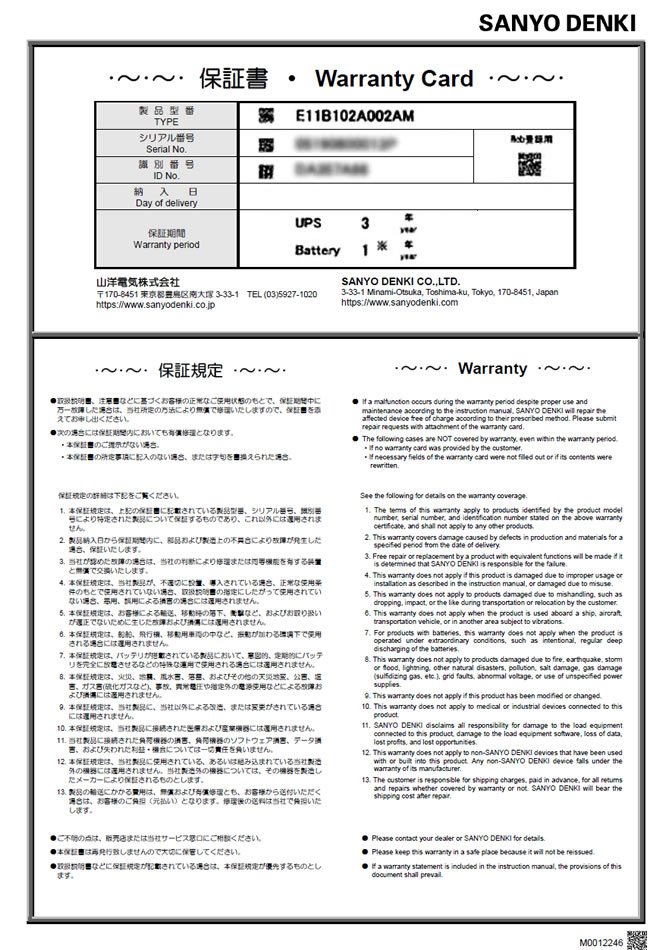
To enter UPS information, you need to create an account.
■ If you already have an account
Proceed to [UPS information entry - For customers who have an account] .
■ For customers who register products for the first time
First, go to How can I create an account? and create an account.
Then, proceed to the following [UPS information entry - For customers who register products for the first time] .
[UPS information entry - For customers who have an account]
1. Log in from the New User Registration page.
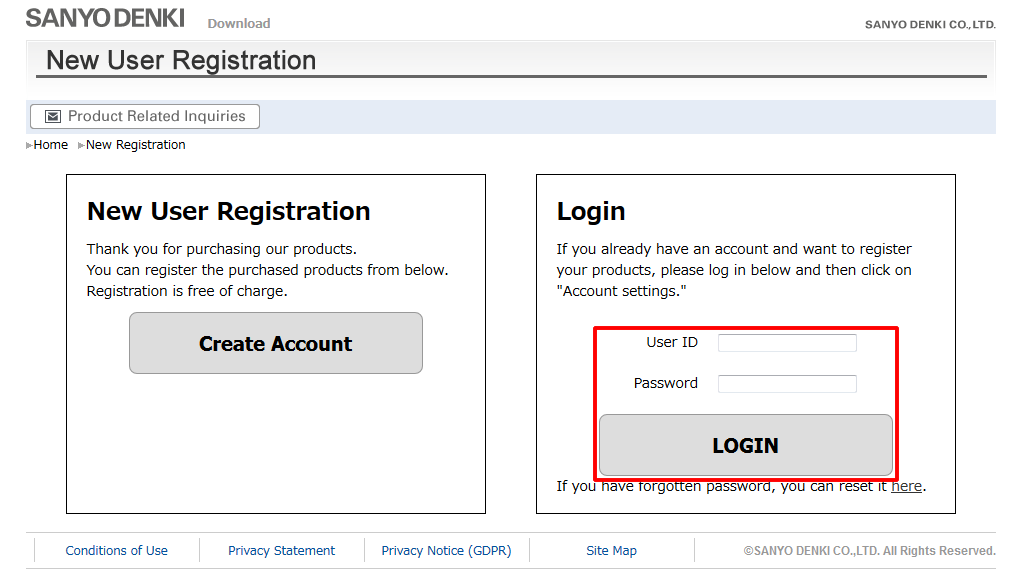
2. After login, click the Account settings button.
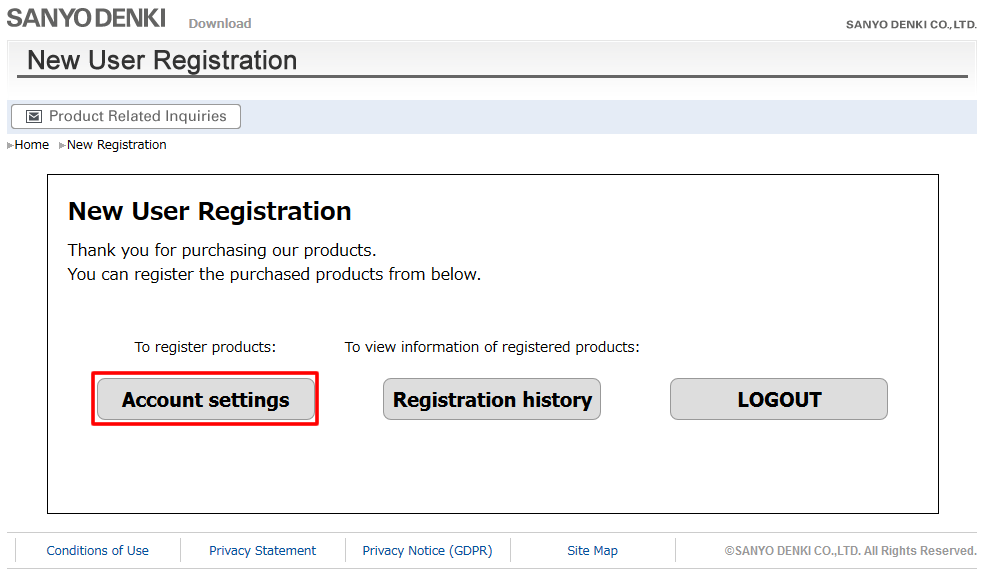
3. Then, proceed to the following [UPS information entry - For customers who register products for the first time] .
[UPS information entry - For customers who register products for the first time]
1. Select the checkbox under Your UPS information in the bottom of the New User Registration page.
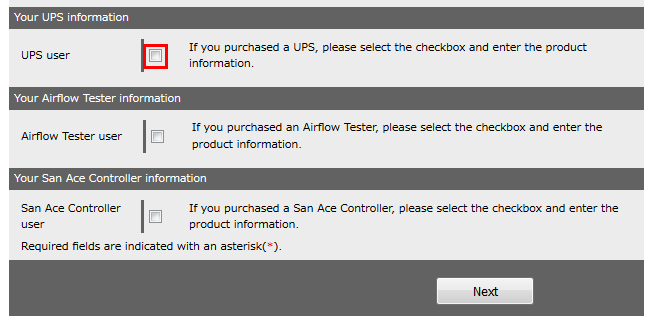
2. Enter a serial number and ID number stated on your warranty card.
Enter a comma ',' between a serial number and ID number as shown in the following input example.
If you want to register multiple products, add new lines and enter information in the same manner.
If there are multiple delivery dates, however, register products separately for each delivery date.
When registering one unit
Serial number: 12345678912P
ID number: AA111A11
Input example: 12345678912P,AA111A11
When registering two or more units
Serial number (Unit 1): 12345678912P
ID number (Unit 1): AA111A11
Serial number (Unit 2): 23456789123P
ID number (Unit 2): BB111A11
Input example:
12345678912P,AA111A11
23456789123P,BB111A11
After entering information, click Next.
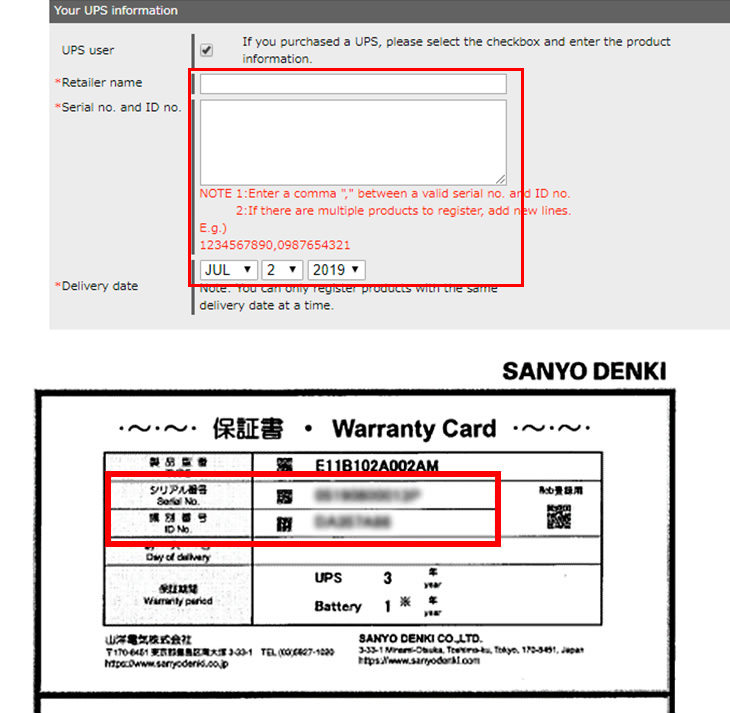
3. Confirm the information you entered is correct and click Submit.
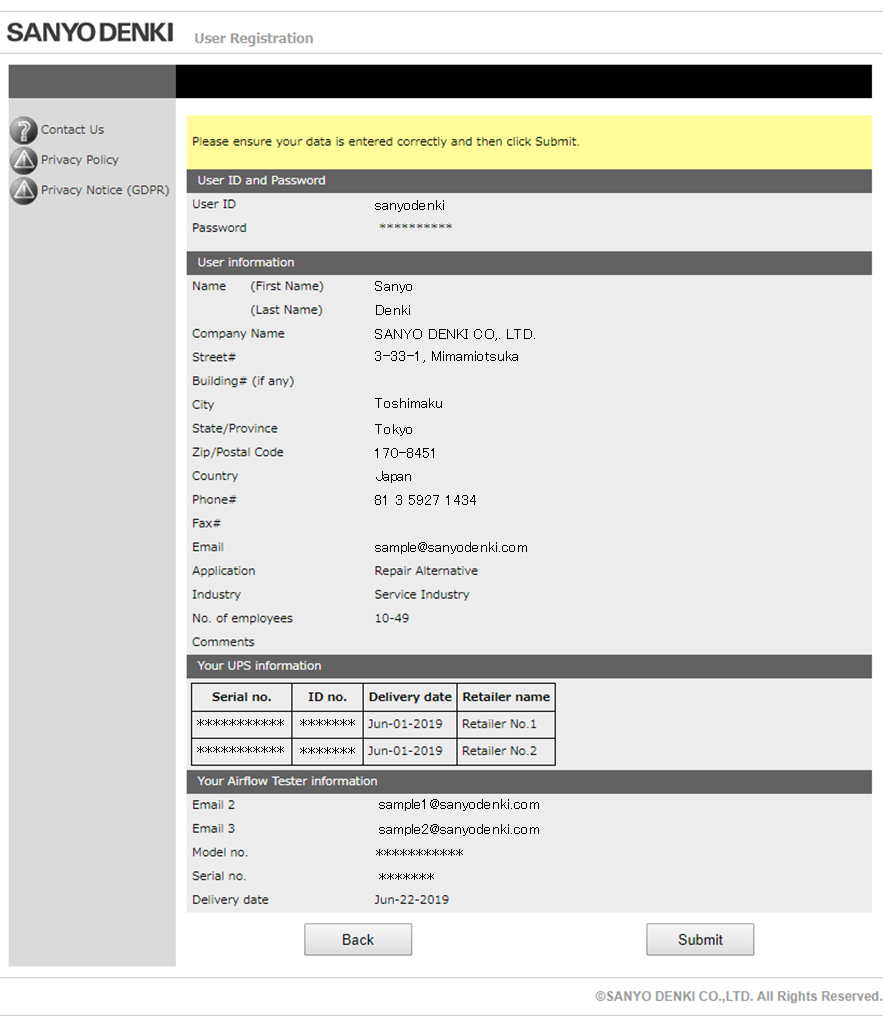
4. When the screen below appears, your registration is complete.